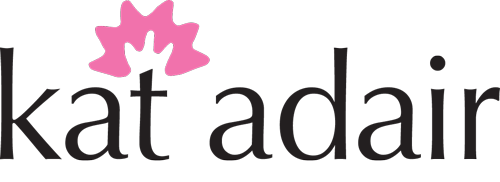I'm in the middle of setting up my lampworking torch, which involves a trip to my favorite bricks-and-mortar store, Home Depot! I ran out of propane...I'm not sure why Bobby doesn't ever want to go with me (cough, cough, 2-hour trip, cough). I also need some chain to anchor the oxygen tank to the wall in the garage...being new to the whole basement thing, did you know it's a BAD IDEA to run your torch in the basement? If there are any propane leaks, the propane will travel along the floor, which means it will travel to the open pilot light of the water heater. So I'm moving this torch to the garage for the time being. Anyway, back to websites.
Where to Start: Looking at Other Websites
The very first step, before you start on your own website, is to go look at OTHER websites. Not sure where to look? Bring up Google, and do a search on "handmade jewelry" (these pink items are links, by the way!). Skip the stuff at the top, and go down further on the page. Look for sites that look like they are from an artist, not a big retailer. You can also do other searches that relate to your particular medium, like "enamel jewelry" or "wire-wrapped jewelry," but we'll stick to the example for now.
On the second page, I found a link for a collection called Abacus Row. It looks like someone who started out making jewelry on a small scale, but is now selling to a larger audience. I found from her "About" page that her name is Christine, and I'll give her a "two thumbs up" on her bio. It's simple, and goes with the feel of her jewelry and site.
Also, take note of the description that shows in Google...this is an important topic that we'll discuss later. The reason that her site showed up in the Google search for "handmade jewelry" was because the words "jewelry" and "handcrafted" were included in her description—those words are actually highlighted in the description. Start thinking about what people might search to get to your site.
But Christine's site is clean...the slide slow at the top is a little fast for my taste (could it be slowed down?) Overall, it's organized nicely. I was curious who made the site...usually you can look down at the bottom and it will list a company name...but nothing showed up. In your browser, you can view the code behind a web page...in Chrome, you go to the View menu, then choose Developer, then choose View Source. I did this so I could figure out what service they're using.
What I found is that Abacus Row is created through a service called "Shopify," which is geared towards selling. It's a lot like BigCommerce. If you're selling more than about 25-50 products, this is another possible website company you might consider.
Site Organization
So let's talk about the nuts and bolts of organization...don't just look at the category items in the main bar, but also hover to see if there are subcategories. Under Abacus Row's Shop category, you'll see that Christine's jewelry is broken down by type.
Hover over categories to see what subcategories exist
Take some time to look at different websites, even taking screen shots, and make a list of categories that you think you might need. Look at the details, and take note of what design elements and styles you like and what fits your "image" of your site. I even print websites and hang them on the wall for inspiration.
Step 1: Set up Your Own Categories
Setting up your categories is like the dreaded "making an outline" that your English Literature teacher made you do for your book reports. Start out by making a list of categories. Don't worry about making it perfect, and don't think about subcategories YET. It WILL evolve. The beauty of these tools is that as you add items, you can move them around and reorganize! My website started out like this:
- Main/Home
- Gallery
- Blog
- Etsy
- The Process
- Lessons
- Webinars
- Events
- Shows
- Calendar
- About Me
- Tutorials
- Learn with Kat
- Shopping
- Contact
In a nutshell, there are too many, but we'll organize them here in a moment. Let's take a break and look at another site (my friends call this "squirrel hunting, by the way, and will frequently yell "SQUIRREL!" when I do this...).
Now, have you ever seen a website that has that many main categories? I actually have, and it was frustrating. I was shopping for enameling supplies last week, and stumbled across this site:
Schlaifer's Enameling Supplies, created in Apple's old iWeb product
I recognized the layout as one I'd used in the past...Apple formerly had a wonderful product called iWeb that was extremely easy to use. Unfortunately, they don't support it anymore. But when I used it, I had a total of six categories...this site has FIFTY-TWO categories! From a design standpoint, this site would be better with a vertical navigation bar on the side, rather than a top menu area. Or pick main categories, then have subcategories.
So let's look at another site...Cool Tools. This again is another retailer, so it's not exactly an "artist's website," the it's a well-organized site with meaningful subcategories.
Cool Tools has a well-organized site with meaningful subcategories
Cool Tools is using an eCommerce solution called "Volusion" that's really geared towards heavy-duty eCommerce. However, their "Mini" plan starts out at around $15 a month and includes up to 100 products, which might be suited well for an artist who has a line of "repeatable" designs that don't change often. Check out the Botanik site shown here, also created with Volusion.
Time to get back to organization!
Step 2. Create Subcategories
So taking a look back at my categories, I started looking for things that are related, and then I decided to make the "Gallery" my main/home page. I want people to see my jewelry first. Then I moved the rest of the items under the main categories.
- Main/Home/Gallery
- Pendants
- Rings
- Cuffs
- Earrings
- Etsy
- Blog
- About Me
- Learning
- The Process
- Learn with Kat
- Tutorials for Sale
- Webinars
- Events
- Shows, including former shows
- Calendar
- Contact
As you can see, we've now consolidated the number of categories to seven. Although you can add more, I think seven or eight is a good number.
Step 3. Start Creating the Words
The next step is to use a word processor and start creating words to go in the categories and subcategories. My main page doesn't have any text at all, but the subcategory pages do.
Here you'll see there is a slide show gallery that has additional text. The text on the right side does not change, so it needs to be generic enough to cover all of the images. This particular layout with Squarespace also gave me the OPTION of adding a title and description for each image. It wasn't required. If you don't like writing, you could skip this step. You could also add the word "SOLD" to these descriptions to let visitors know that the piece is unavailable, or put links back to your Etsy store or store within your website to purchase. In this case the subcategory slide show can also serve as my "shop." But the beauty of it is that you can change that later!
So let's take a look at what my outline looks like in Word.
Using Microsoft Word to create the text for your website
Using a word processor to gather your thoughts for your website will make it much easier when we start adding those words to the actual site. I highly recommend organizing your thoughts now!
Next, we'll take a look at your photographs...