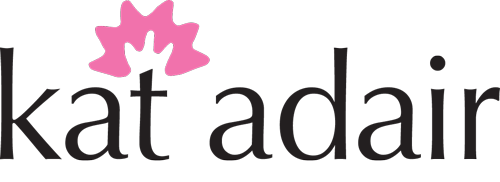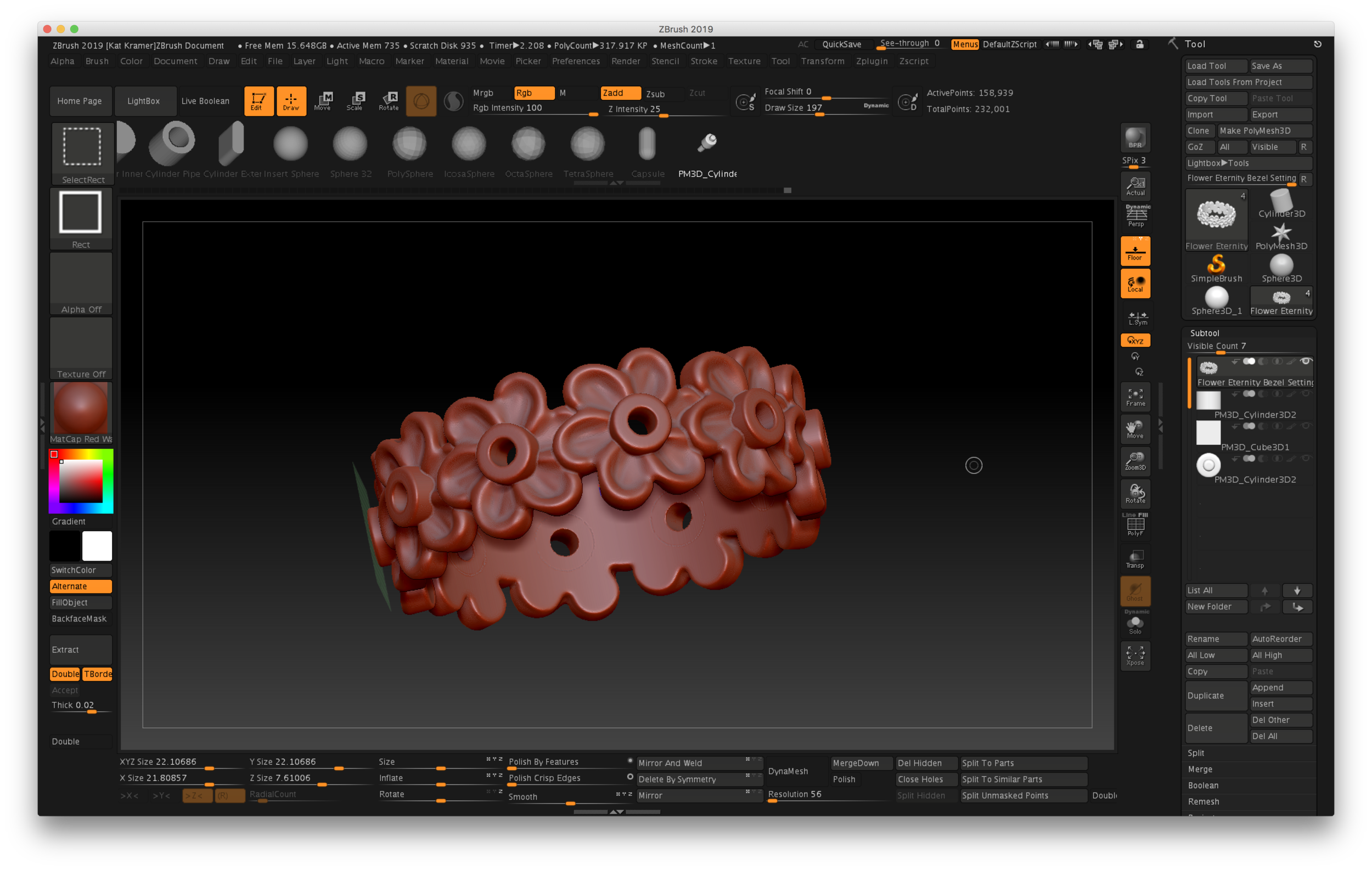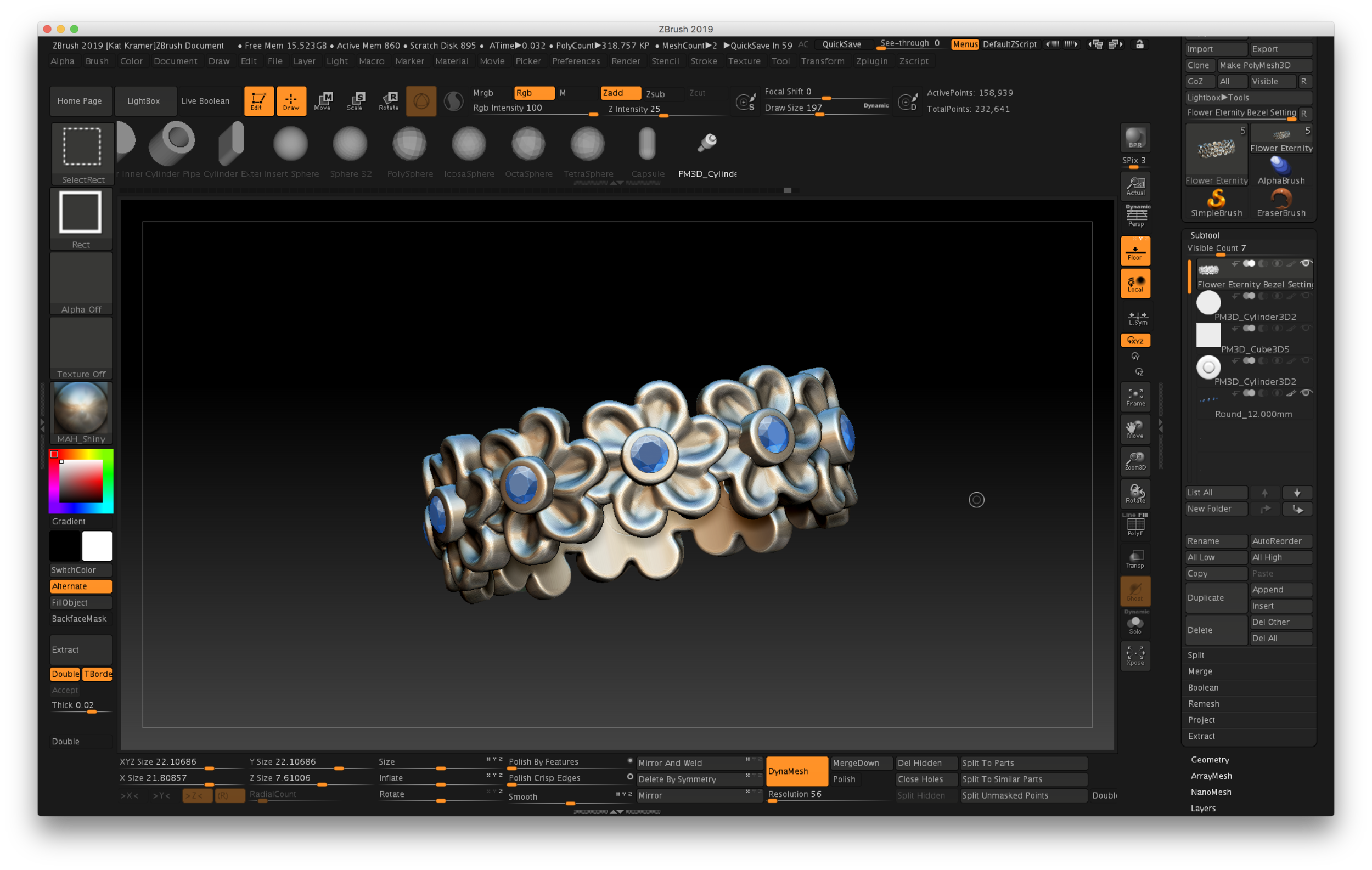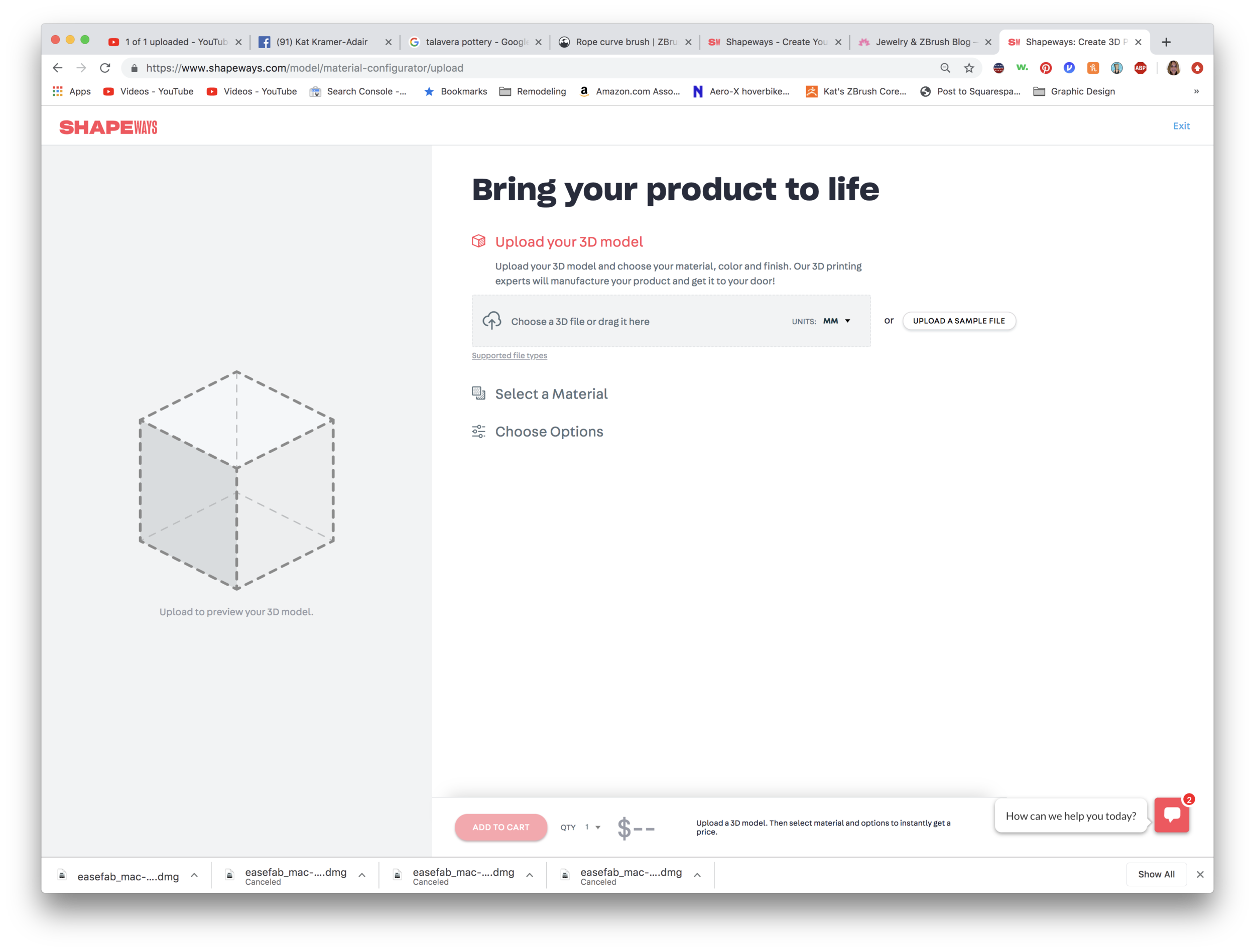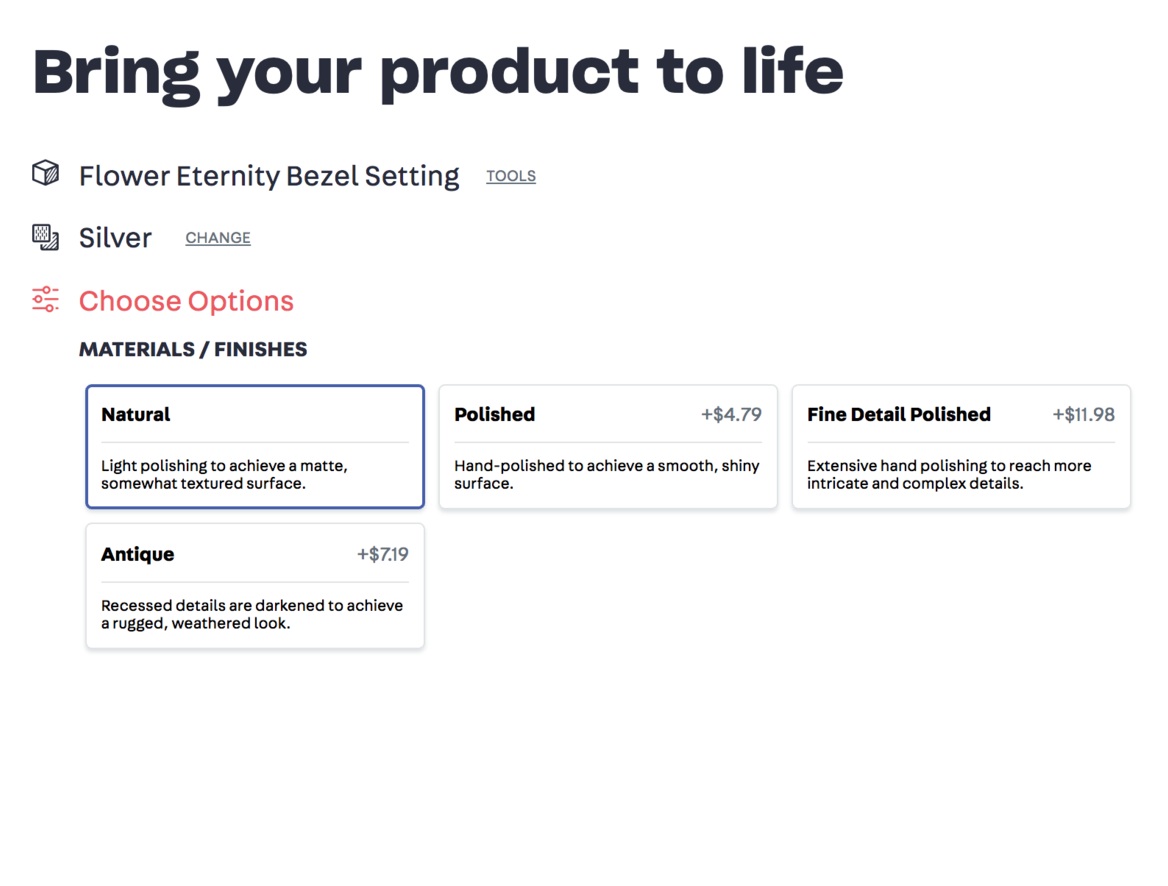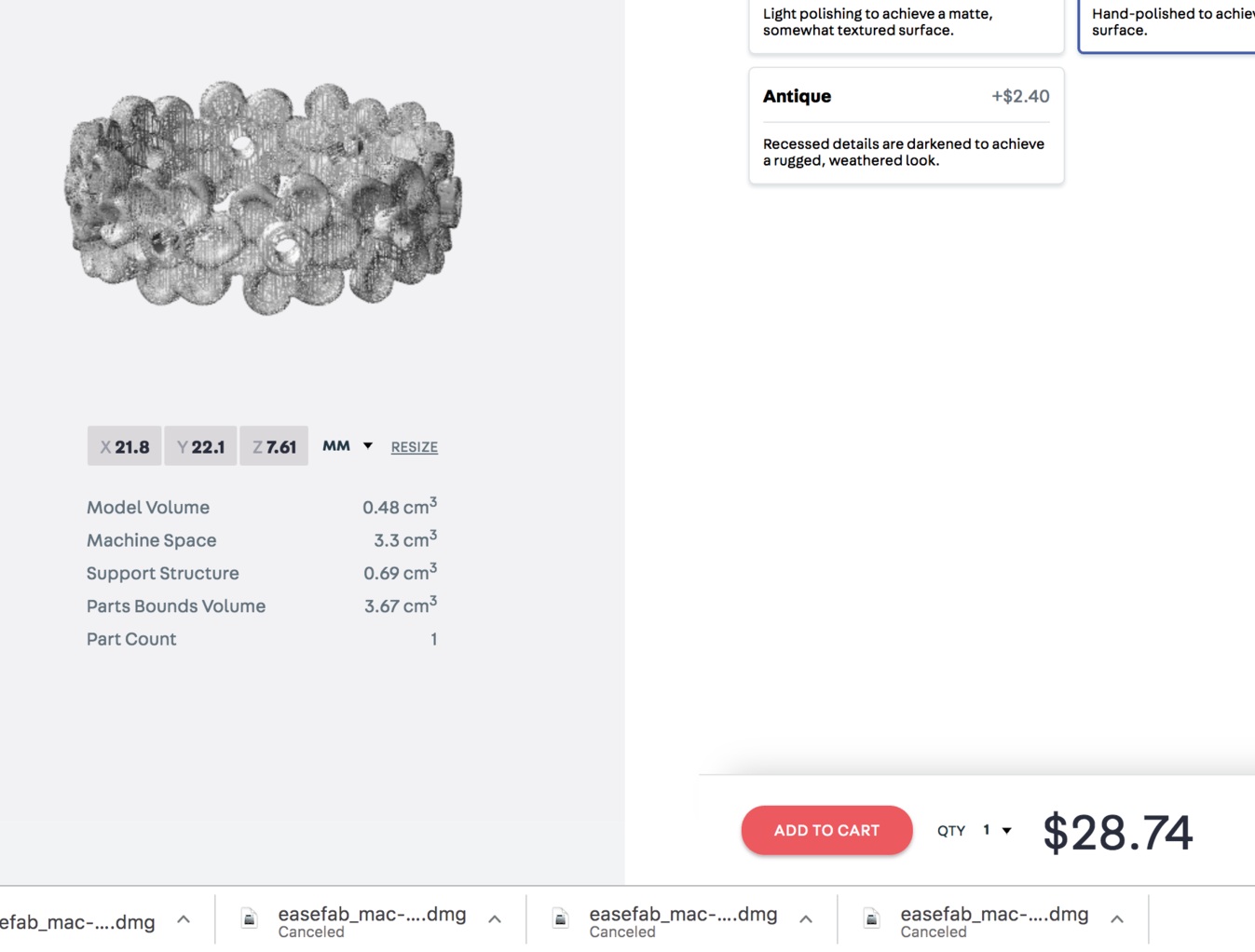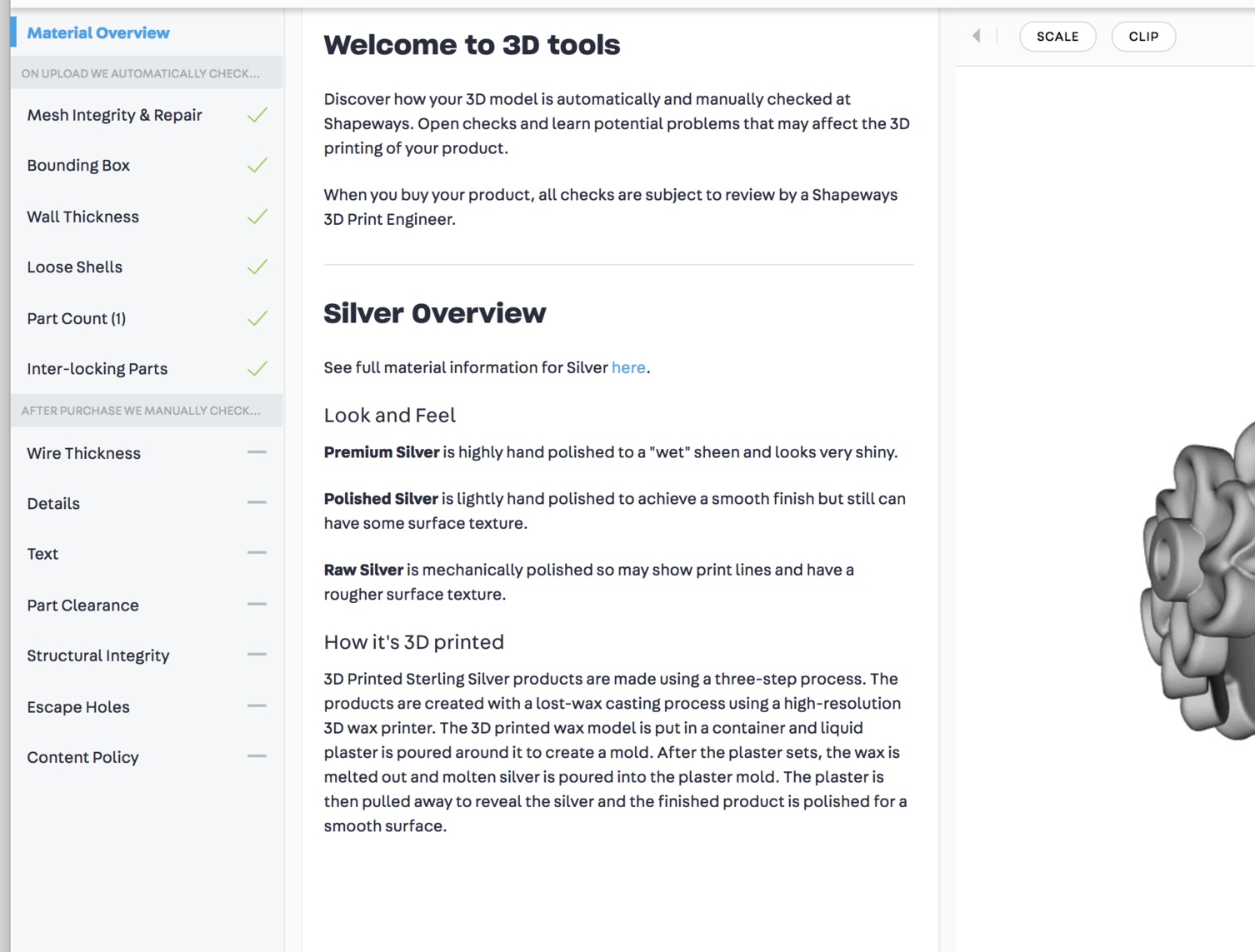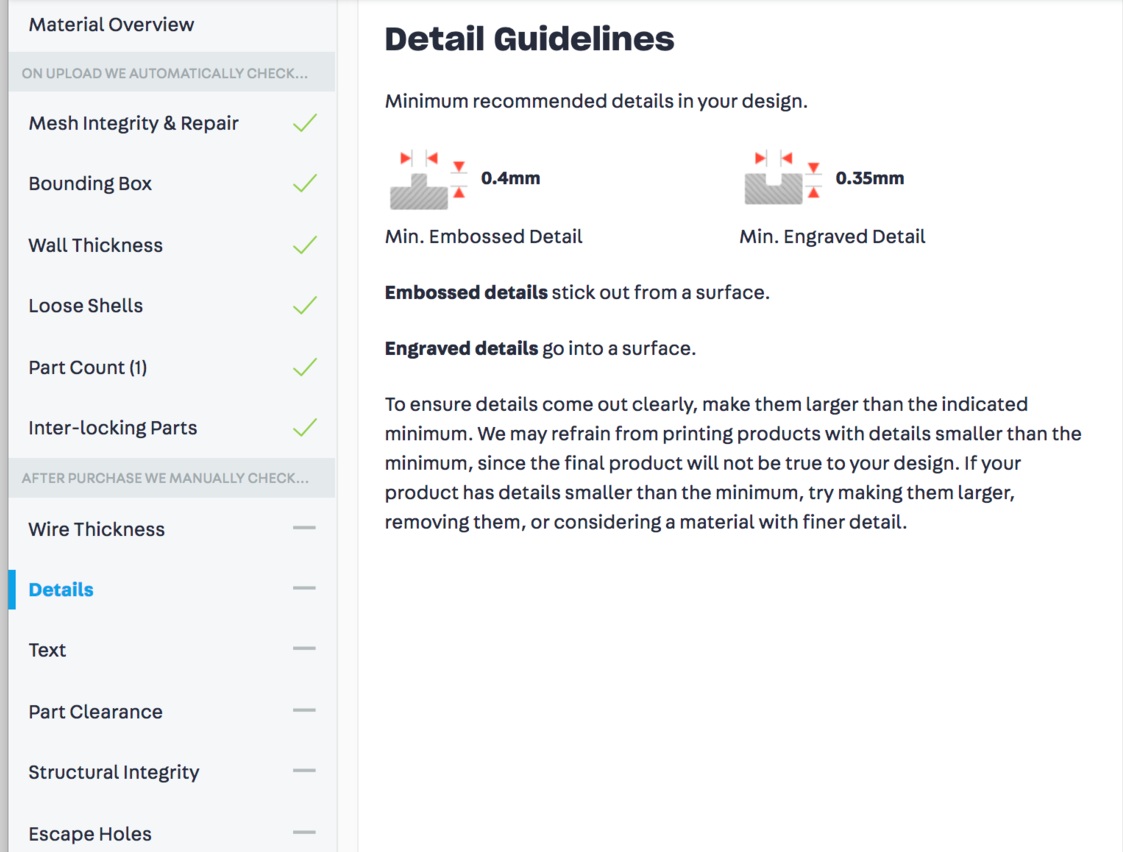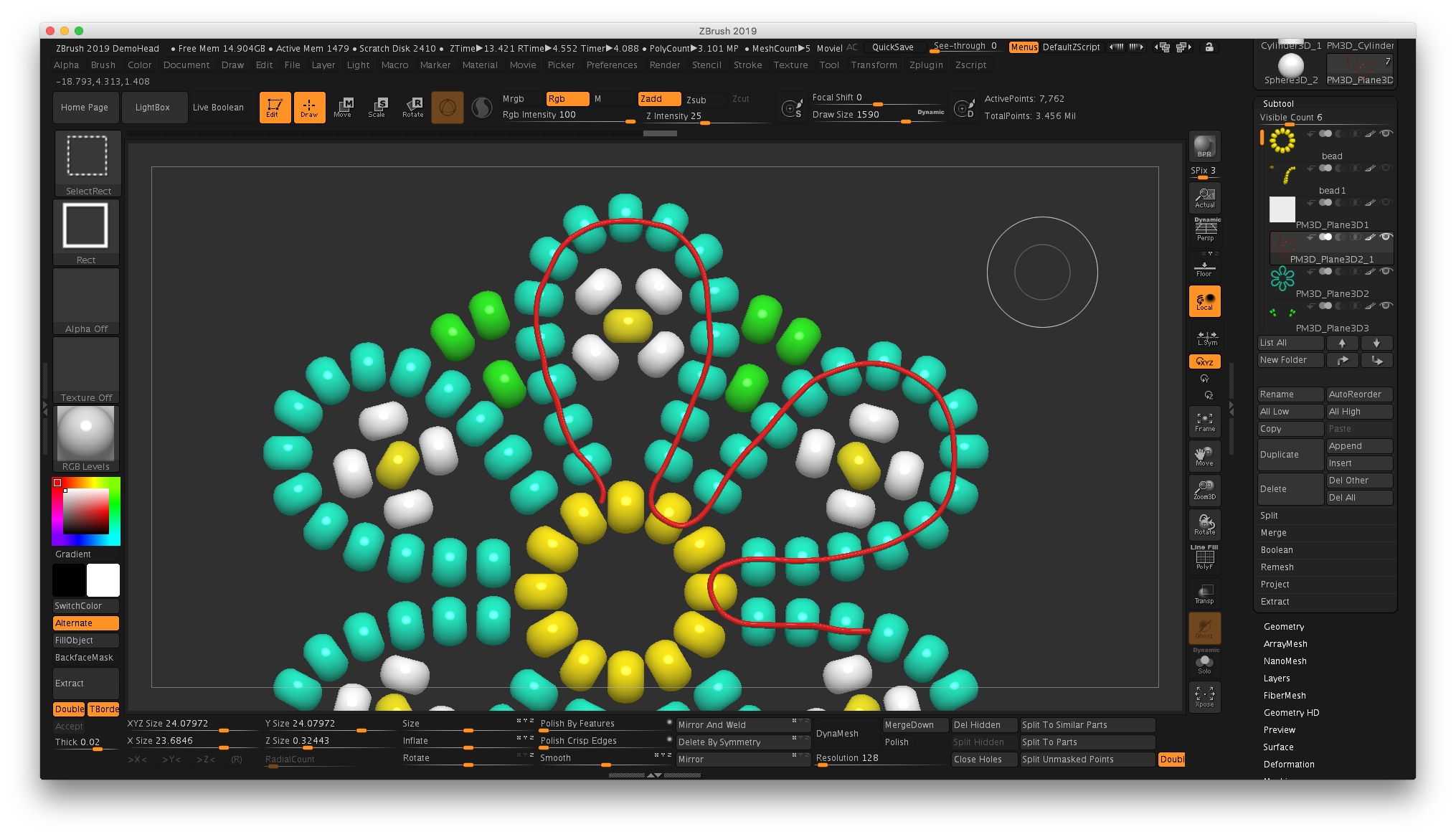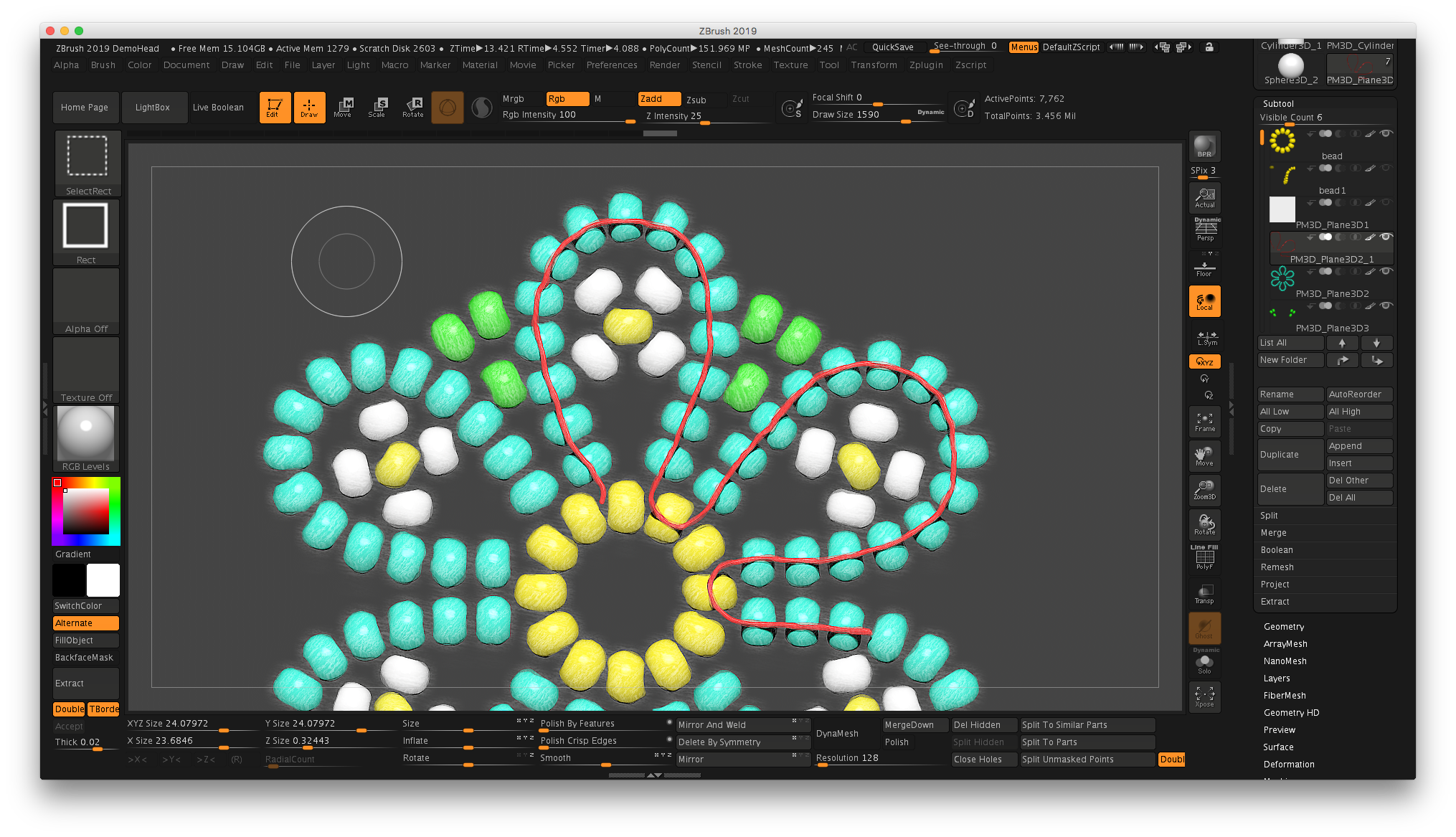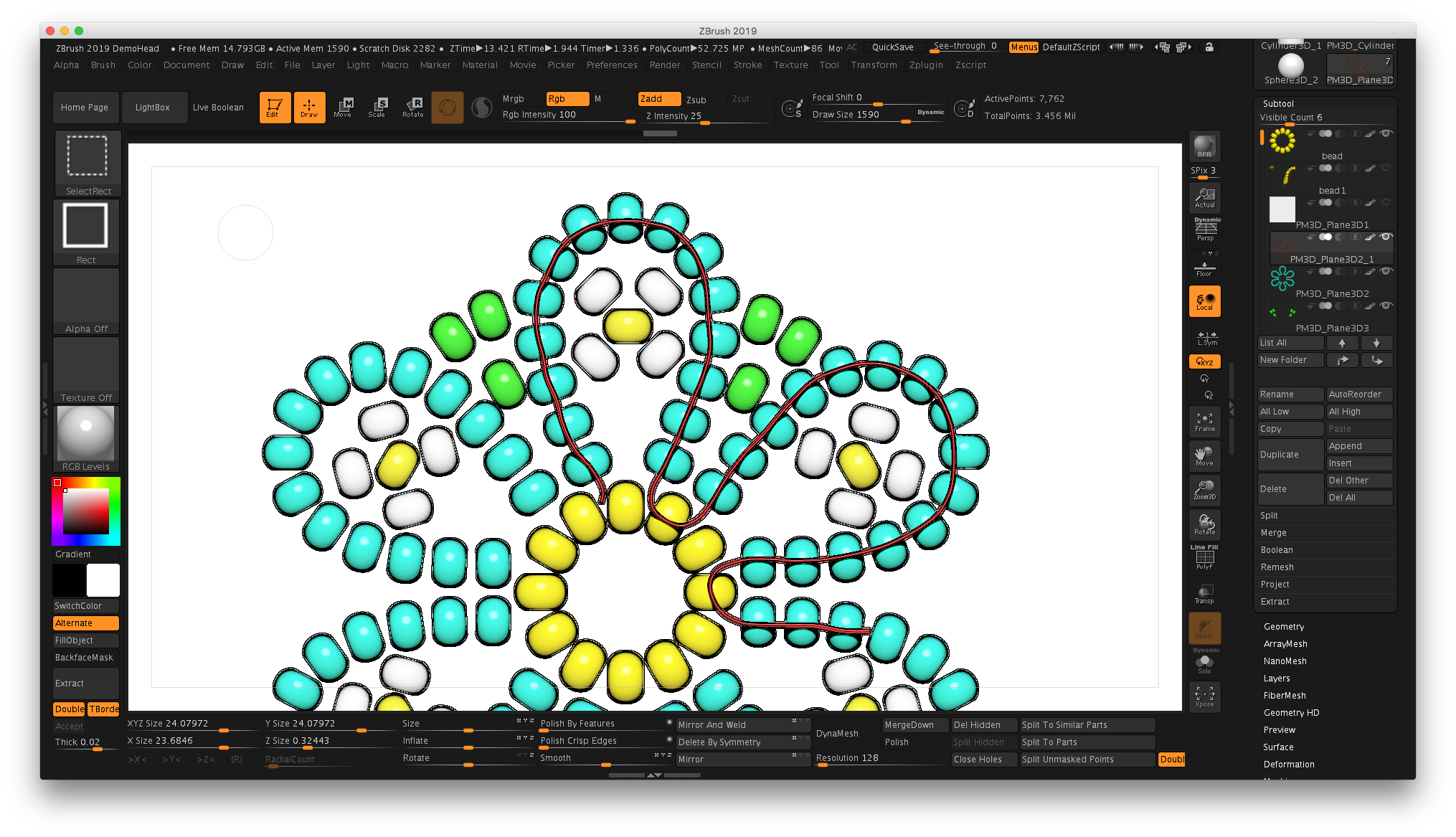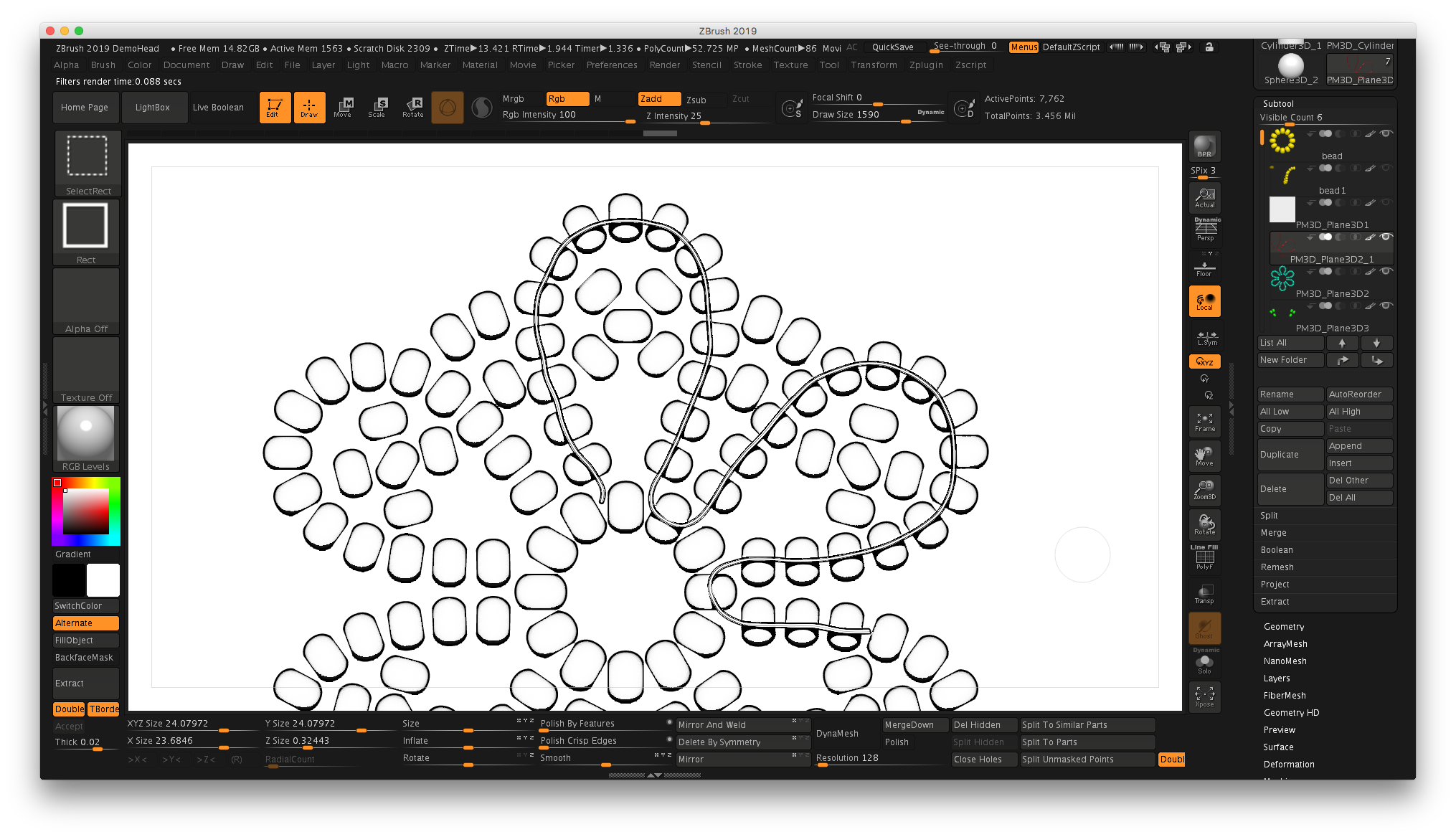I’m pleased to let everyone know that here shortly I’ll be introducing my new full-length ZBrush jewelry course at www.zbrushjewelry.com. If you’re interested in being notified when I go live, sign up here.
cost of printing @ Shapeways
I had a really great question from a viewer on my YouTube channel yesterday on the flower eternity band tutorial—how much would it cost to have the ring printed and cast? There are several factors that can affect the overall cost, like the thickness of the band and the type of metal. I wear a similar band to this one, and mine is 1.5mm in thickness and it has never bent out of shape.
I’d only sent models out to Shapeways very early in my ZBrush exploration, and even then I’d only had waxes made. So I had no idea what the answer to this question was…so I created a new ring and got it ready for Shapeways. Mind you, there are other great services out there, but Shapeways has a large variety of materials available.
I decided to add a bezel setting to mine with a hole that’s smaller than the stone. I’ll use setting burs and a hammer handset on my Foredom to bezel set the stones. Creating a bezel with a smaller hole gives me flexibility on my stone size. Here are a couple photos of the model in ZBrush:
After creating the ring and resizing it to the desired thickness and ring size, I used Decimation Master to lower the overall file size and simplify the mesh. My ring is around a women’s size 8 US.
Make sure that the model you want to export is all in one Subtool—in my model, I had both the bezels and the flower band which needed to be permanently merged. I used Merge Down and re-Dynamesh to an appropriate resolution, which for full-sized rings in the method I use is a resolution of around 56-80. Then I went to the Plugins menu, and located Decimation Master. I always make a mental note of the ActivePoints above the canvas. Mine started out around 780,000 points.
This process has two steps…because you’re only exporting one Subtool, you only need to use Pre-process Current. That step will take a little bit of time, depending on the size of your model and number of ActivePoints. Once you’re done, the ActivePoint count will not change.
Special note about those ActivePoints: I tend to work with models that are a million points or lower…some artists have high-end hardware and love to work in the 12-20 million point range, but since I primarily work on a MacBook, and I hate waiting for my computer to process things, I learned how to work in lower resolutions.
The second step is to Decimate Current, and this is when you will see a change in the ActivePoints. Once the operation was complete on my model, the ActivePoint count dropped down to 158,000, which is a smaller, more efficient file. It’s easily uploaded to Shapeways by using the Export command in the Tool palette.
It looks like Shapeways has recently changed their landing page, so you can quickly upload a model and select a metal preference. You can also choose the type of finishing—rough, polished, or finely polished. There is an upcharge for those extras, though.
So the answer to the question if I were printing this design would be about $24-35 to print in sterling silver. Although I love wearing this ring so much I’d happily shell out $283 for a gold version!
Also, there is another tool available. See below where it says TOOLS next to the title “Flower Eternity Bezel Setting?” If you click on that you’re directed to a 3D Tools page that will evaluate your model, and give information about the materials and printing.
Check out the images below, or you can click here to see the model for yourself!
ZBrush illustrations and beading tutorials...
Today a thought passed through my mind…since the majority of visitors to my site are looking for Huichol beading tutorials, is there an easier way to create them?
Last night I was playing around with a new feature in ZBrush 2019, the software I use for jewelry design (mostly cast pieces), and realized that I could apply the new “NPR (non-photorealistic) Filters” to the 3D renderings that make them look hand-drawn! What if I created my beading tutorials in ZBrush, then rendered the images, or even put little movies on my site that allowed people to see beading diagrams more clearly?
Voila! I did a quick model this morning, and sure enough, it works.
The cool thing is it can also produce a black and white drawing that could be printed so folks could color their own designs, either in a tap-to-color coloring book program on the iPad such as Recolor, or with traditional markers or colored pencils.
Anyway, this should make documentation a LOT easier. Stay tuned!
nelson treehouse charm experiment in zbrush
Oh, these are the kinds of things that I do when I’ve been watching too much HGTV and Animal Planet!
I’ve long been a fan of the show Treehouse Masters and a really fascinating guy named Pete Nelson who—with a crew of extremely talented carpenters—build the most amazing treehouses. Not treehouses like the kind you had as a kid, but true works of art that just happen to be up in the air.
So tonight while watching I started thinking about my dream job building treehouses with Pete Nelson. Since they’re in Washington State, I’m guessing that dream will probably never happen.
But I could still make a treehouse charm! Inspired by Pete’s wonderful Fall City treehouse, I created a little charm in ZBrush. I haven’t really paid attention to the castability…this was more of an exercise.
It involved a lot of subtools, and a custom chain. The main treehouse was created out of a Cube3D primitive, trimmed using the Clipping function. The deck was extracted from another cube, drawn freehand with a lasso mask.
I’ve kept all of these subtools separate…for example, I may resize the trees to make the volume of the two trees on the left more closely match the tree on the right so it would sit correctly.
Still not sure how I would sprue this puppy for casting, but it may make its way to my printer in the next few weeks.
And who knows? Tonight’s episode featured Pete and the guys here in Texas building a treehouse near the Frio River. I’d even volunteer for free if he ever needed help here in the Lone Star State. I have tools and a tent and a ukulele!
Pete, call me!
A proof-of-concept charm based on Pete Nelson’s Fall City treehouse
a whale of a tale...and merry christmas!
Whale shark charm in ZBrush
Well, here we are again, and I took a couple days’ break to unwind from the remodel of my parents’ house. Mind you, I’m having a lot of fun working with an awesome group of guys to rebuild the SEVEN decks at this house, but we’ve got the main deck done and we’re working on the railings. A bit more work on the inside, and we’ll be ready to put it on the market. It’s been a long journey—over two years to clear out the house and do a major remodel.
Anyway, tonight I took a moment to record more ZBrush videos, and then my mind started to wander as I looked for more objects to model into jewelry. I absolutely love scuba diving, and swimming with a whale shark is definitely on my bucket list. I’d found my next model.
I started out with a sphere primitive and used the “Snake Hook” brush in ZBrush (shortcut “BSH”) to sculpt the form. I then used “Dam Standard” to create the ridges down the back, and the “IMM Primitive” brush with a sphere to add the spots. I will apply a patina, then the raised spheres should polish out and give the effect of light round dots. Or they might look like tiny polka-dots…sometimes when designing a small charm, you lose sight of what the larger model on the screen may translate into once it’s printed.
So it’s 1:14 a.m. the morning after Christmas, and I just wrapped up. I’m heading to bed. But I just wanted to share this awesome little guy I sculpted this evening. When I finally get back to my studio and start 3D printing and casting again, he’ll definitely be in the next batch.
And then I’ll have to go find a real one to go swimming with.
Picture of Fordite (automotive paint), image via flickr user nebbie
applying a custom texture in ZBrush
I like designing fabricated or cast jewelry with custom glass cabochons, which can be done pretty easily in ZBrush.
After creating your pendant through whatever means you’d like…sculpting, hard surface modeling, the easiest method is to create a separate subtool that represents the stone. It can also be done with a separate polygroup, but my preference is the separate stone which can be duplicated and different cabs tested.
In the image above, the first piece features a cabochon created from a pâte de verre (glass paste) test tile from the fabulous Alicia Lomne’s class I took last October. The second example is a slab of fused glass that I created a few years back that I cut into cabochons, and the final one is a piece of Fordite. Never heard of Fordite? It’s a manmade “stone” from the drippings of automotive paint from factories, and it is sparkly and beeeautiful! You can actually tell the “vintage” by the colors of paint in the layers; for example, a piece of Fordite from the 1970s will look totally different than a chunk from the early 2000s.
Anyway, your setting for your stone can be as simple as a bezel from one of my bezel tutorials, and create the matching cabochon. I’ll make a video tutorial here shortly to make the pendant above, which was made using the Project Primitive tool, which can be found above the Gizmo 3D in the Move mode.
Moving on…the key here is to apply a material to all subtools before you begin. While in the Draw mode, choose the M button to the left of ZAdd. This enables your material channel. Next, choose MAHmc_Shiny from the Materials picker on the left, then from the Color menu, choose FillObject. If you’ve loaded my custom interface, there is a button on the left under the color pickers for this function.
Now go to the cabochon subtool, and pick a material such as SketchShaded3, then click the FillObject button again. This will assign the material to the cab before we load the texture, giving you a clean slate.
Now, switch to the Rgb channel. Go to the Texture picker on the left side of the canvas. Choose Import at the bottom, and load your texture.
Choose a brush that you don’t use often—I use the Clay brush since I usually use ClayBuildup if I’m sculpting.
Switch FocalShift to -100, which will prevent the texture from being blended around the edges.
Choose DragRect from the Stroke menu, which will allow you to click on the model and drag to resize the texture.
Make sure that the desired texture is loaded under the Texture selector.
Click on the cab and drag to apply the texture. You can resize and rotate as needed.
To view your piece in all its glory, Choose Best from the Render menu. If you’d like to save the image, go to the Document menu and choose Export.
If you’d like to try different cabochon styles, duplicate the cab under the Subtool palette. Use visibility to turn the different cabs on and off, then export each one.
ZBrush pendant with labradorite cabochon; stone image applied as texture
If you’re a graphic designer and want to place your pendant on an alternate background like the image above, you’ll use a “mask” to block out the background in ZBrush. To create a mask, use the BPR render button on the upper right-hand corner of the canvas, then go to the Render menu, look for BPR RenderPass, and look for BPR Mask…click the button and name the file “[whatevername}_mask.psd. Immediately after generating the mast, make sure it’s set for a “Best” render under the Render menu, then export the image again. If you’re unfamiliar with how to use a mask in Photoshop, do a quick search online for “Using alpha channels in Photoshop.” This will allow you to have a version of your ZBrush jewelry without a background, ready to insert into a custom background.
I’ll get a video up shortly that has this technique, but hopefully this will point you in the right direction for adding cool textures! Try it with veined turquoise or a Mexican Agate, just for fun…
Same texture applied in a different orientation on a pair of earrings
(2) Ocean Jasper cab image from eBay seller waly-beads.
(3) Crazy Lace Agate image from Silverhawk’s Designer Gemstones.
(5) Ocean Jasper from MagicStones on Etsy